Section
Introduction
This section outlines the steps involved in downloading and installing the software, as well as the files and directories included in the installation.
Installation steps
- Launch the ‘CIMCO Edit Verify for Mastercam.exe’ installer.
- Select which components should be installed, any existing Mastercam installation will be available in the list, the software will be installed for the selected versions.
- Select ‘Next’.
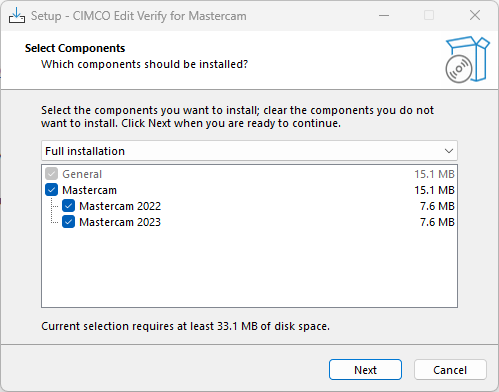
- Select ‘Install’ to continue with the installation.
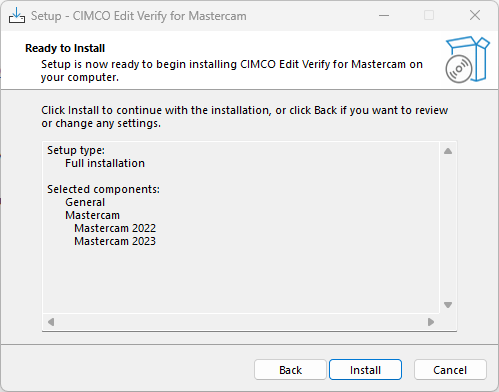
- The software has now been installed. Select ‘Finish’ to continue.
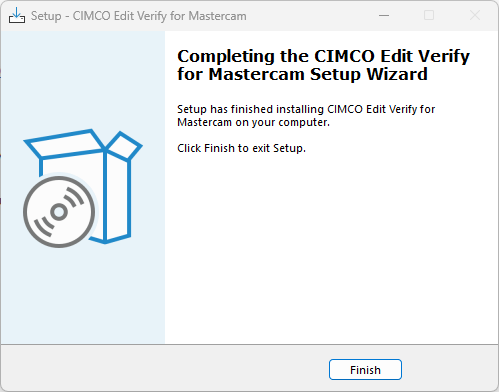
CIMCO Verify tab in Mastercam
- Launch Mastercam.
- CIMCO Verify is automatically placed in its own CIMCO tab.

Files & Folders
Program folder
The installation folder contains all the resources that were installed during the installation process. You can find the folder at:
C:\Program Files\CIMCO AS\CIMCO Verify for Mastercam
Chook folder
Chook resources for all supported versions of Mastercam are included in the 'chook' folder. This allows for manual installation by copying the files into the specific mastercam\chook folder.
C:\Program Files\CIMCO AS\CIMCO Verify for Mastercam\CHook